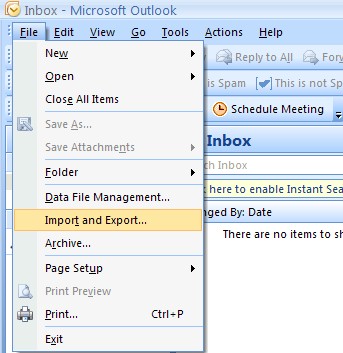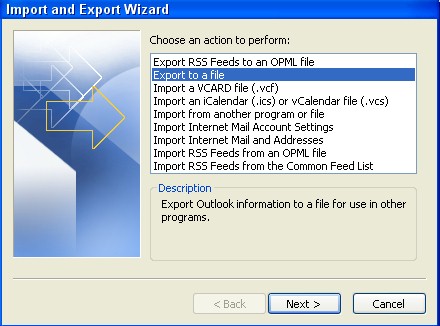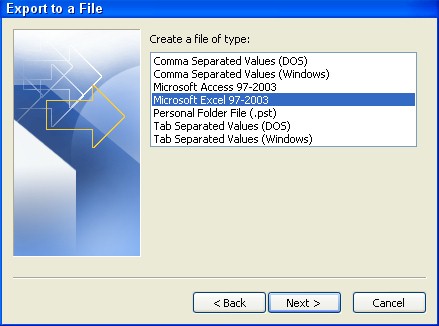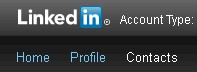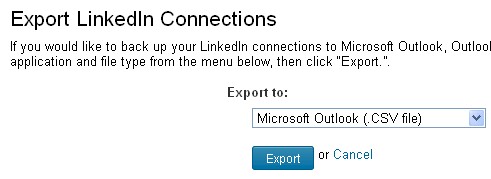| |
This is one in a series of marketing articles that will explain
e-marketing in layman’s terms. This
information is provided to help you modify your online presence to get
your practice noticed.
Marketing Tip: Quick and Easy Ways to Build Your Marketing Lists
The best way to market your practice continues to be informational,
emailed newsletters. While most people have difficulty finding appropriate
content to include, the bigger challenge for most people is building the
list of people to send it to.
First of all, we’re going to assume that you are using a bonded mailer
with a system that allows you to build and maintain an online list. The
one I prefer is Constant Contact, but there are alternatives, including
iContact, Mail Chimp and others. Regardless of the platform that you use
to manage your email campaign, they all have the same restrictions. You
cannot send to a purchased list using these or other systems. First of
all, current law (CAN-SPAM Act of 2003) requires that you have permission
to mail to the people on your list, and clearly a purchased list does not
provide those individual permissions.
The process of building a list name by name is daunting and quite frankly,
it’s not necessary. You probably have at least two lists already
available to you. For those of you who use Microsoft Outlook as your
email client, you can export your contacts in a variety of different
formats. The process is simple:
|
First open Outlook and click on the FILE menu in the upper left hand
corner of your Outlook installation. |
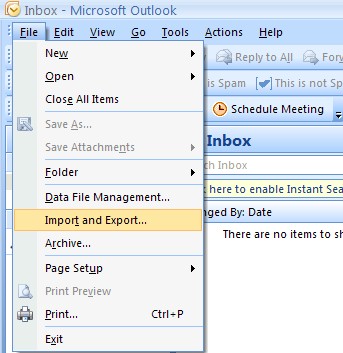
|
|
Next, a new window will pop up, and you need to select the “Export to
a file” option from the list. |
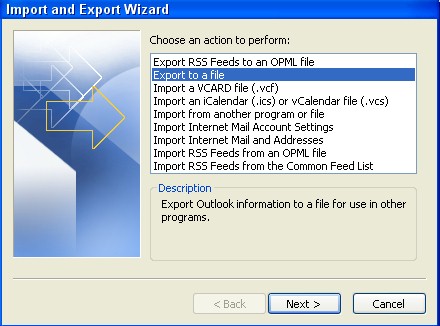
|
|
Finally, I’d recommend that you elect to export your contacts to Excel
format because it is easiest to work with of all the available
choices. |
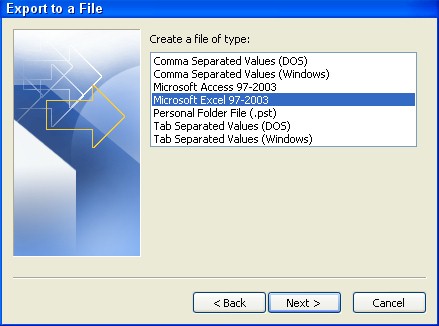 |
Once your list is in Excel, you can go row by row and delete those
contacts that you feel would not welcome informational email from you.
The reality is that by virtue of the fact that these people are all in
your contact list, they are people who should recognize your name and
welcome mail from you.
LinkedIn
In addition to your existing email contact list, you have another rich
resource at your disposal. This one is going to make you glad that you
answered “yes” to all those requests to connect you with on LinkedIn.
Recently LinkedIn added a feature that will allow you to export all of
your contacts from that platform and, like Outlook, you can export them in
Excel format. The steps are very simple:
|
When you first log into LinkedIn, look to the left hand side of the
screen and click on the CONTACTS option on the menu bar. |
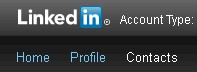
|
|
Next scroll to the bottom of your contacts list and in small type in
the lower right hand corner you will see an option to “Export
connections”
|
|

|
| |
|
|
Finally LinkedIn will give you the option of export format. Unlike
Outlook, LinkedIn doesn’t offer the option to export to Excel, but it
does offer the option to export as a .CSV file. And the good news is
that Excel can then open the .CSV file.
|
|
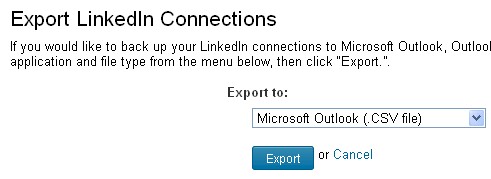
|
| |
|
Once your data is on your computer saved as an Excel format, you can then
delete any names that you don’t feel would welcome an email from you. The
good news with LinkedIn is that by initiating or accepting a connection
request, these individuals have opted in to contact with you so you are on
a stronger footing when you go to send them a mailer.
Adding to your list
Once you’ve created your initial list, you’ll want to keep adding your new
contacts to it. There are a variety of tools out there to make this
easier for you:
|
A. |
Make sure you offer a newsletter signup on the resources page of your
website; |
| |
|
|
B. |
If you have a Facebook page, check to see if your email platform has a
widget you can install to allow people to sign up for your list from
inside Facebook; and |
| |
|
|
C. |
Ensure that every issue of your newsletter has a link within it so
people who receive a forwarded copy can sign up to be on your list. |
Avoiding the SPAM designation
Under the CAN-SPAM Act, a single occurrence of being labeled a “spammer”
can cost you $25,000 in penalties, so it is clearly something you want to
avoid. The easiest way to do this is not to include purchased names in
your list. But there is another little trick you should consider.
In the welcome paragraph of your newsletter, please tell people why they
are getting mail from you and what type of information they should expect
your publication to include going forward. For example, you can say
something like: “You’re receiving this email because you’ve been a party
to or representative of a party in one of my mediations or arbitrations,
we’ve met at a conference or Bar event, or perhaps we’ve been opposing
counsel in a prior matter.” This is a fairly generic statement and proves
to the recipients that they’re not getting this email because you’ve
purchased their names.
Next, ask the readers politely to merely “unsubscribe” if they don’t want
any future emails from you. All bulk email is required by the CAN-SPAM
Act to have an unsubscribe option somewhere on the page. If someone
chooses to unsubscribe, that’s fine, and it is dramatically better than
having them report you as a “spammer.” If enough recipients report you as
sending SPAM, most of the mailing platforms will cancel your account, and
if you are lucky, nobody will report you to the government.
In conclusion, what originally seemed a daunting task should now be fairly
simple, and by following the rules you’ll keep yourself out of trouble and
ensure that the recipients of your mailings are people who really want
them.
 |
|
Michele Gibson is a Georgia-registered neutral and a certified
emerging media consultant. She is the president of Digital Smart
Tool, LLC – an e-marketing firm offering website design, SEO,
electronic newsletters, social media coaching, and marketing training
seminars.
Phone: 404-592-3367 E-mail:
mgibson@digitalsmarttools.com |
|
|